Review of the Truly Ergonomic Cleave Keyboard
Just that: a review of a nice piece of hardware.
Almost all of my work is based on writing. Since I write on Linux, almost always with the i3 tiling window manager, I need a keyboard that really makes it easy to type fast, painlessly and using the mouse as little as possible.
This is why, when about one year ago I saw an announcement of the Truly Ergonomic Cleave Keyboard, I asked if I could get one, in exchange for a review.
The company accepted (1), sent me the keyboard in mid-December 2021, and I immediately attached it to my desktop computer. Since then, I have worked with this keyboard almost every day, for many hours, and here is what I can say about it.
The Truly Ergonomic Cleave Keyboard

<u><em><strong>CAPTION:</strong>
<a href="/img/truly-ergonomic-cleave-keyboard-overview.jpg" target="_blank">Click for larger version</a>
</em></u>
The keyboard arrived properly packaged, but when I opened the box I found that one of the keycaps was is detached from its keyswitch below, but I could put it back quickly and easily. The keyboard comes with a plier-like tool to remove keycaps and switches, plus four spare keycaps:

and this (from the Cleave Keyboard web page) is a close-up of the bottom side of the keycaps:

Also included was an Installation Guide, that lists the default keybindings, and shortly explains how to change them.
The good
Compactness and size: I cannot write on small keyboards. My wrists scream after twenty minutes if I try to do that. But I also want my keyboards to be as small as possible, both to optimize the space on my desk, and to keep a small notebook on which I can write by hand when needed reachable, without moving my right arm too much. From this point of view, this keyboard is perfect.
Ergonomics: I am not a doctor of any kind, so I cannot provide any medical or scientific assessment. What I can tell is that after I started using this keyboard I have never experienced pain or fatigue in my fingers, hands and wrists, as it did happened with traditional keyboards before. So, I’m quite happy.
Efficiency/typing speed: I have never really measured my typing speed, but even on traditional keyboards I type pretty fast with all my fingers, without looking at the keys. The Truly Ergonomic Cleave Keyboard does not slow me down in any way I can notice, and it probably increases my average speed, thanks to its ergonomics, see above.
The not so good, but not bad either
In no particular order:
Noise: the keyboard is a bit noisy, but not enough to be a problem, really. Indeed, I am reporting this mostly because the noise volume itself is not a problem, but I was somewhat surprised by its nature: besides the actual “bump” of hitting the keys, the springs below it, make a feeble but audible song like one of those old mechanic doorbells, see attachment. Not a deal breaker for me, after the first two/three days, but unexpected, indeed.
It takes time to get used to. At least a couple of weeks, if I remember correctly. And my family members still snort repeatedly when they have to work on my desktop computer for whatever reason, because they cannot take their eyes off the keyboard if they want to type correctly.
The reason is obvious, and is the very same why anyone would buy this keyboard: it has a different layout, in order to be more efficient and less tiring to use. So it’s not a defect in any way, just something you have to take into account. In other words, do not start using this keyboard a few days before some crucial deadline! Get used to it when you have less work than average, instead.
Default keybindings: this is not a defect, just another thing on which you must plan to spend a few minutes according to your own needs. For me, the default keybindings were suboptimal, for a couple of reasons. The least important, that is the one that may be a non-issues for many other buyers, is the placement of the “Windows” key:

Working under i3 I need that key all the time, so its default position is very inefficient. When I reported this to Truly Ergonomic, they said:
“you can reprogram the left-spacebar or center-Shift or center-Delete into an extra Windows key; please follow the instructions on the installation guide to accomplishing this if required."
Right now, I have not solved this issue yet, but only because I am still playing with several alternatives, and have not decided which one to adopt. But I don’t foresee any problem on this front.
Besides the “Windows” key, I had and still have another keybinding issue, that may be more relevant for many users:
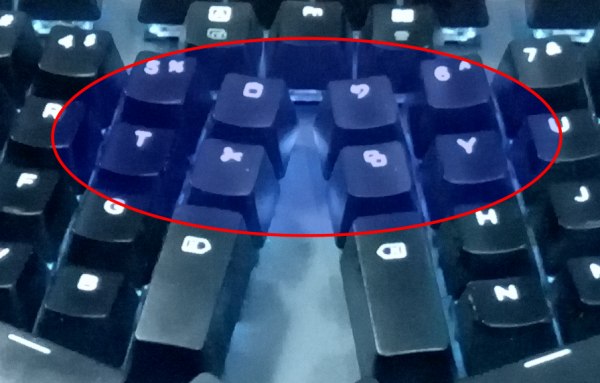
The two vertical keys at the bottom of the picture are the Backspace and Delete keys, and having them there is great, really. But I have a problem with the four keys right above them, the ones at the center of the red oval frame. As you can see on the Installation Guide, they are bound to “Paste”, “Cut”, “Undo” and “Copy”.
Problem is, those keys and consequently those functions are too close, for me at least, to common letters as “y"or “t”. Several times, this made me unwillingly select and cut a whole paragraph because I hit one or more of those keys instead of hitting “y” or “t”. When I reported this to Truly Ergonomics, they answered:
“you could physically remove these keycaps and turn off the LED light until you get accustomed to not pressing them." (2)
This solution does not really satisfies me, but I have also noticed that the problem happens less and less frequently. Eventually, I may follow TE’s advice, or just remap those keys to something else, but in any case it won’t stop me from using this keyboard.
Conclusion
I haven’t decided yet which of the suggestions to remap the Cut/Copy keys I like best, but that is a detail, at this point.
I am quite happy with this keyboard. Personally, I especially like its compactness on my desk, and the fact that it never gives me any hand or wrist pain. In general, I think it can be a good solution for whoever needs to type fast and painlessly.
What I would need next
While we are at this… What I would need now to complete my desk is a TRACKBALL (not a mouse!) that is wired, AND vertical AND LEFT-handed. But it is something that seems impossible to find, unless one is willing to spend what was, last time I checked, around 70 Euros. If you know of any trackball like that, or make one and want me to review it, please let me know!!
Notes
-
Disclosure: I am not getting any money for this review. I only got the keyboard for free, in exchange for this review, and paying only a few Euros of custom fees.
-
Update: After reading a first version of this review, TrulyErgonomic sent the following advice:
If you are still having issues with the Cut/Copy/Paste/Undo, you can do as follows:
-
Select the included ‘custom layout’ by pressing [Fn][Esc][Q] that changes custom keys (cut, copy, paste, undo, back-tab, left spacebar, center Shift, center delete) into F16-F23.
-
Option 1: use 3rd party software such as AutoHotkey (for Windows) or Karabiner (for Mac) to fully customize your layout.
-
Option 2: after [Fn][Esc][Q] do as follows to restore left spacebar, center Shift, center delete:
-
to restore left spacebar: [Fn][Esc][left spacebar] then [1]
-
to restore center Shift: [Fn][Esc][center Shift] then [5]
-
to restore center delete: [Fn][Esc][center delete] then [3]
Who writes this, why, and how to help
I am Marco Fioretti, tech writer and aspiring polymath doing human-digital research and popularization.
I do it because YOUR civil rights and the quality of YOUR life depend every year more on how software is used AROUND you.
To this end, I have already shared more than a million words on this blog, without any paywall or user tracking, and am sharing the next million through a newsletter, also without any paywall.
The more direct support I get, the more I can continue to inform for free parents, teachers, decision makers, and everybody else who should know more stuff like this. You can support me with paid subscriptions to my newsletter, donations via PayPal (mfioretti@nexaima.net) or LiberaPay, or in any of the other ways listed here.THANKS for your support!